ClearEdge3D Tools for Revit®: Free Point Cloud Management & Scan Visualization Plug-In
Elevate Revit’s Point Cloud Potential
What is Tools for Revit?
ClearEdge3D Tools for Revit equips you with purpose-built, user-friendly tools to effortlessly manage point cloud data in Autodesk Revit. Maximize Revit’s as-built modeling capabilities to unlock new levels of efficiency and productivity.
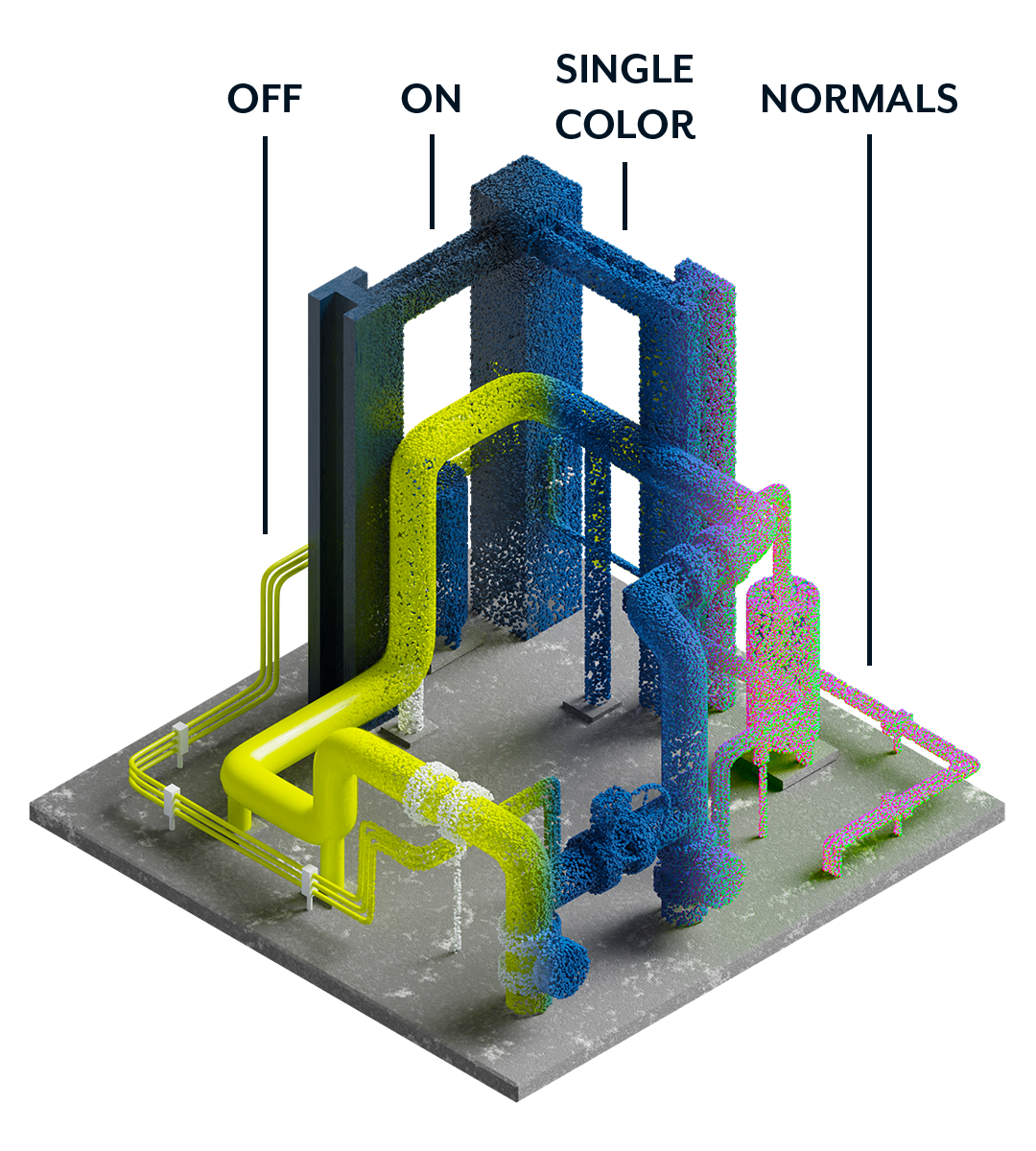
Manage Revit Point Clouds with Ease
Take the guesswork out of point cloud management in Revit. Show, hide, colorize, and view normals of your laser scan data with a single click.
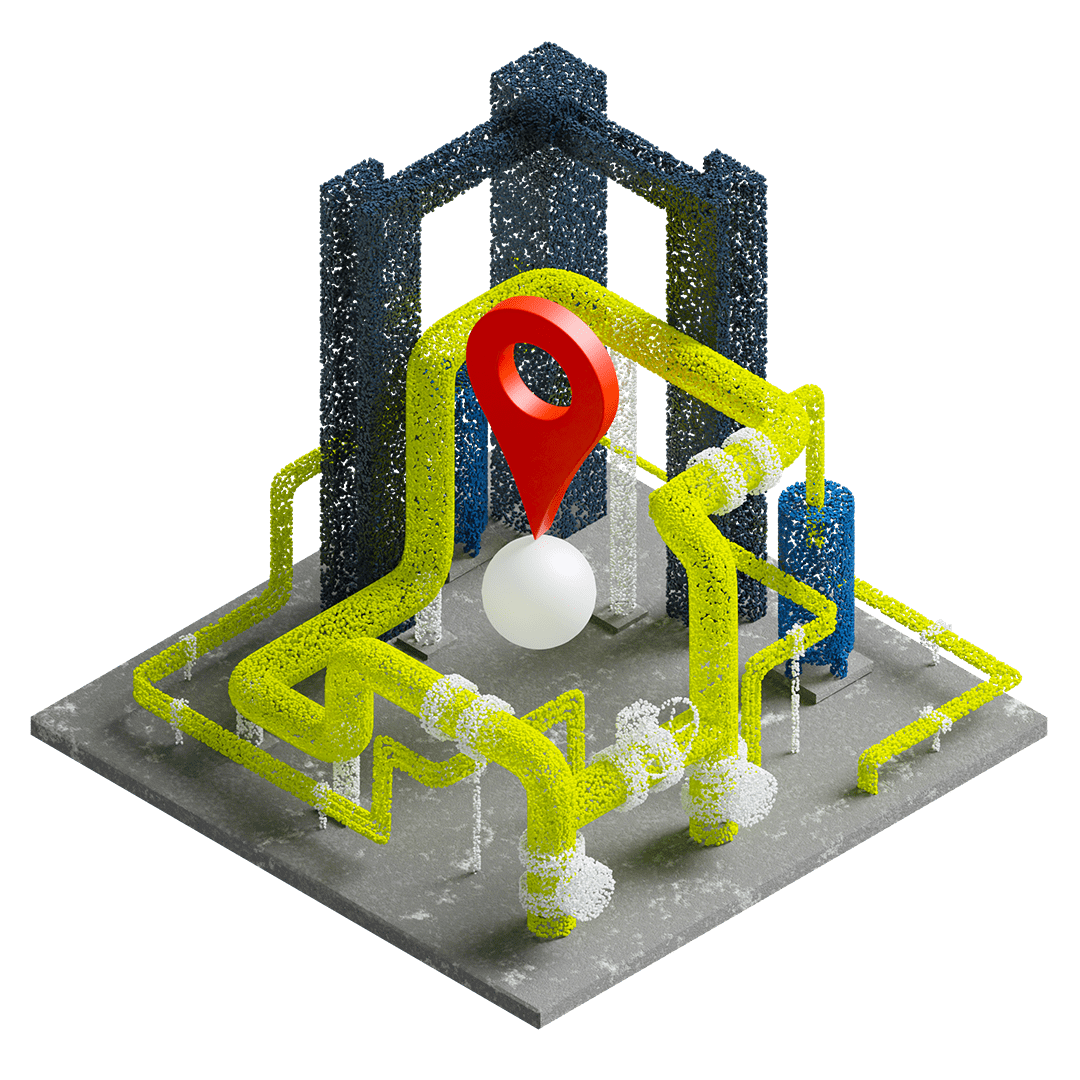
Navigate Scans with Precision
Effortlessly pinpoint laser scan locations within your project. Instantly create markers, scan maps, and practical perspective views similar to Autodesk® ReCap® to better understand existing site conditions.
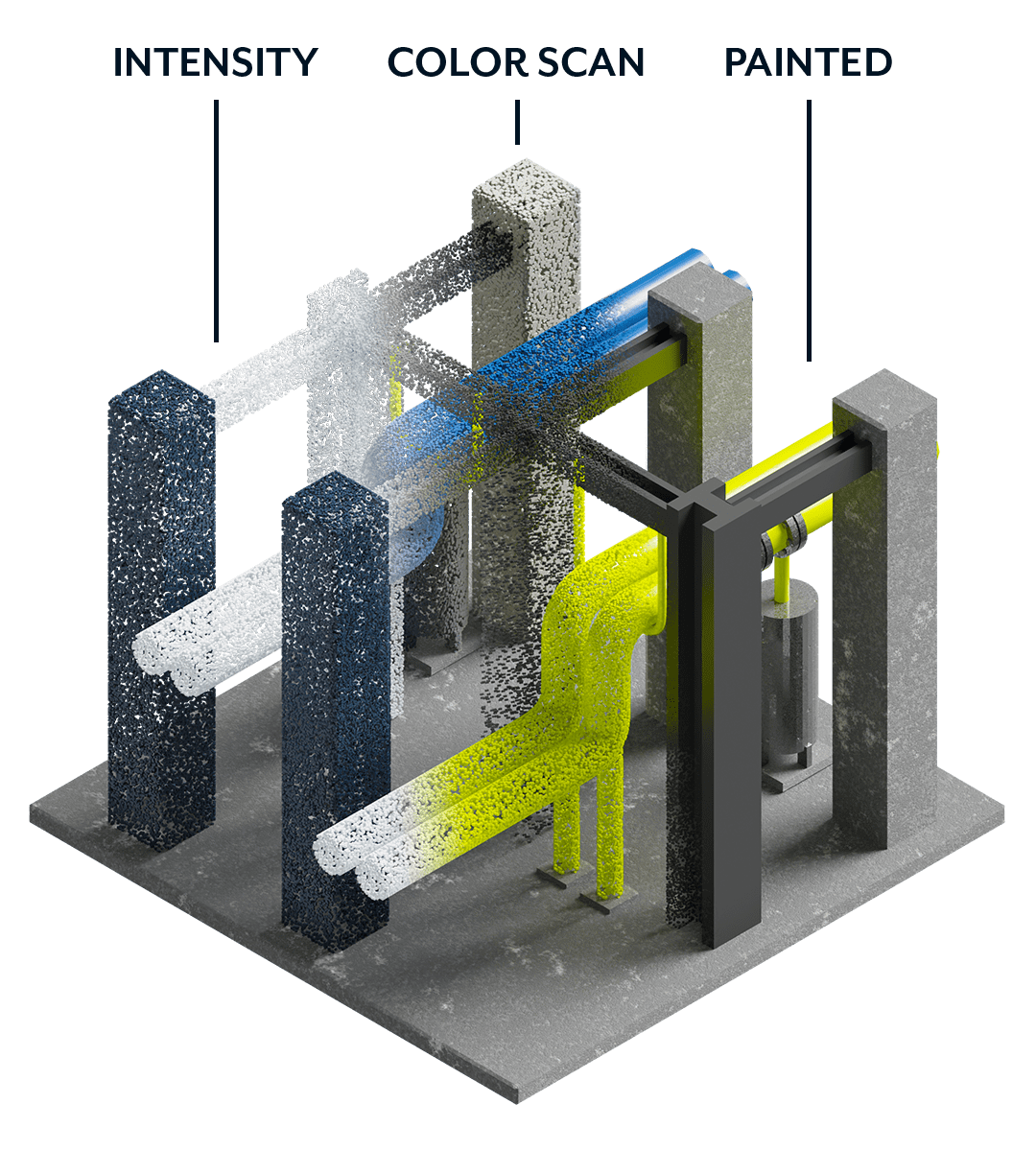
Colorize Models with Your Reality Capture Data
Easily apply RGB or intensity values from your point cloud data directly to the surface of your model. Create remarkable renderings and reap the benefits of reality capture data without the need for heavy point cloud files or advanced expertise.
Frequently Asked Questions