Search Knowledge Base by Keyword
Getting Started
The cable trays module inside of EdgeWise allows you to extract cable trays from the point database. This article will cover how to go from point database to a full cable trays model. For more in depth cable trays workflow, refer to the articles within this quick start guide.
Standards
Every cable tray element inside of EdgeWise must be based on a standard size. On the left hand side of the cable tray tool bar you will find two drop down menus. These allow you to change which default standard to use, as well as what size you want EdgeWise to extract. Leaving the size on Autofit will tell EdgeWise to find the closest size.
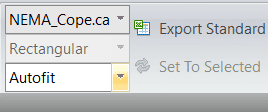
If you’d like to insert your own custom standards refer to the custom standards guide found here.
Semi-Automated Extraction
Once your standard and size have been chosen, you can proceed to extract an element. If you would like EdgeWise to determine the size for you, leave the size on Autofit. Select your extract tool from the ribbon, or press the X key on your keyboard. Now, left click to start your selection box and continue left clicking around your object. When the polygon surrounds the item, double left click to finish the selection. EdgeWise will proceed to find the best fit for the ducting element and extract it. Keep in mind, for cable trays, you only need to extract out the straight portions of the trays. Elbow and transition insertion will be done automatically later.
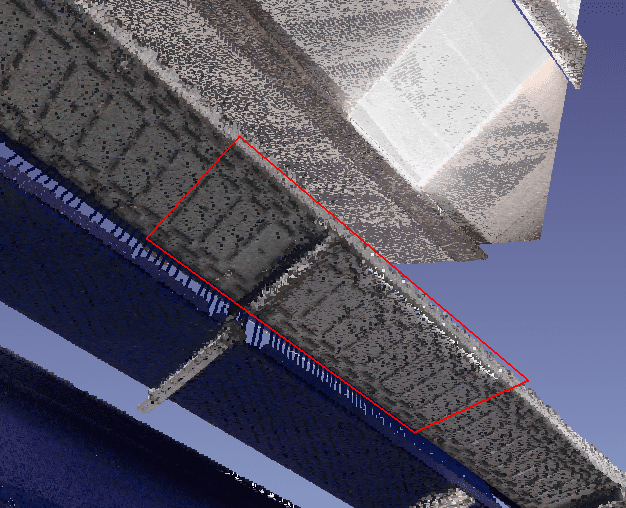
Refer to this article for more information on Semi-Automated Extraction.
QA
To QA an element, select it in the 3D view, then click the SmartSheet button. Alternatively, you can press your Q key on your keyboard. Left-click and drag the white outlined object in the 2D view to adjust its position in 3D space. Take advantage of the other QA translation tools available in the toolbar and in the 3D view.
Refer to this article for more information on QA.
Alignment
Sometimes before making connections or transitions, it is useful to align your cable trays. Performing alignment is done with the Snapping tools found in the cable trays toolbar.
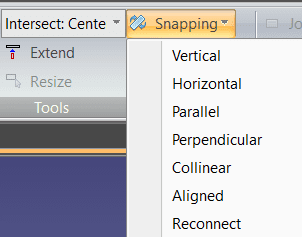
Refer to this article for more information on Alignment.
Connection
Whether you make use of alignment or not, you can make use of the Radius Elbow or Mitered Elbow automatic tools.
First use ctrl-left click to select two straight cable tray sections. Transitions will be inserted automatically if needed. Click Radius Elbow or Mitered Elbow to insert the correct elbow.
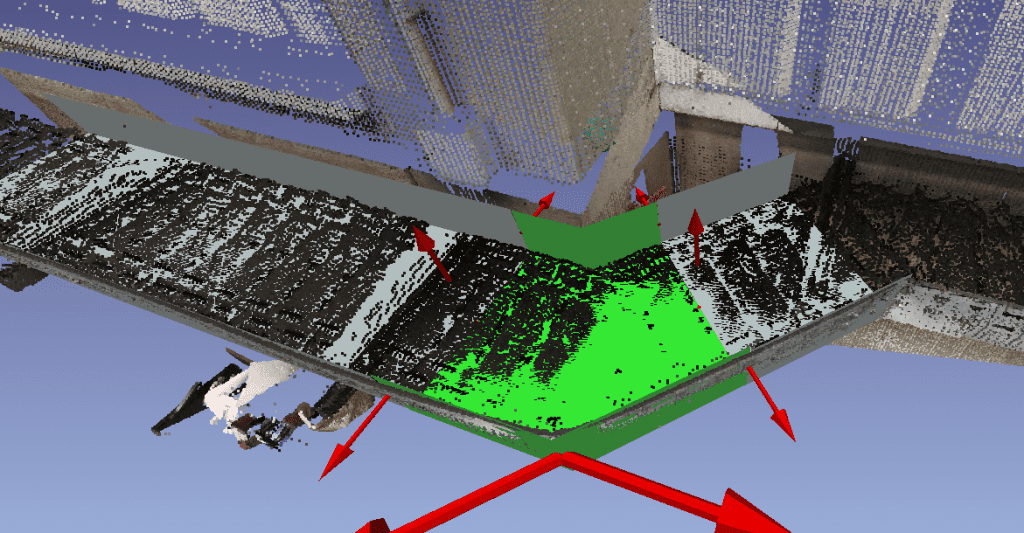
The extracted elbow can then be edited using the red arrows.
Refer to this article for more information on Alignment and Connections.
Export
After your model is completed, you’ll be ready to take your model into your deliverable. Click the Export to Revit button or the various options in the Export drop-down menu for your preferred format.
Refer to this article for more information on Exports.