Search Knowledge Base by Keyword
Getting Started
The cable trays module inside of EdgeWise allows you to extract cable trays from the point database. This article will cover how to make your own Custom Standards within the Cable Trays module in EdgeWise.
Click the Export Standard button in the cable trays tool bar to begin. Save the corresponding .csv file to start making your own custom standards with cable trays. This file will be used as a template for filling in your own custom standard sizes. Once finished, the resulting file will be saved to the following file path: C:\Users\YourName\Documents\ClearEdge3d\EdgeWise\Structure\Standards
Create the Structure or Standards folders if they don’t exist in your file path. Keep in mind, the Structure folder is actually correct here. EdgeWise pulls structure, ducting, and cable trays standards from this folder path.
Formatting
Custom Standards must follow specific formatting rules to be properly read by EdgeWise.
Firstly, ensure the first row of your custom .csv file is IDENTICAL to the original template that was exported from EdgeWise.
Additionally, the first column must contain the word Rectangular.
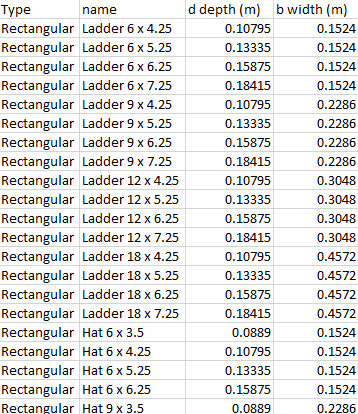
The appropriate columns for each shape must contain values; the others must be blank. Use one of the ClearEdge3D provided standards as a template for knowing which columns are required.
Your final file name must be in the following format: X.Y.csv, where: X is the name of your standard and Y is the type of standard. The type must be cabletrays. Ensure the standard type is lowercase throughout. (e.g. – hotel.cabletrays)
Lastly, close and re-open EdgeWise once the custom standard is saved to the required folder path. Alternatively, you can remove any open cable trays models, and re-open them. Ensure you save your models before doing this. The new standard should appear at the bottom of the Standards Dropdown menu. The custom standards .csv must be transferred in addition to your model files if you plan on transferring your project and you are using custom standards. From here you can begin extracting geometry with your new custom standard.
Whether or not you’ve made custom standards, you should proceed to the first real step in the workflow – Semi-Automated Extraction and QA.