Search Knowledge Base by Keyword
Getting Started
This article will cover how to export your EdgeWise model to AutoCAD. There are a variety of export options for to AutoCAD for all four modules of EdgeWise. Whether you need intelligent model data, or simple geometry, this article will teach you how to get your model into AutoCAD.
COE Format
If you need to preserve intelligence with your model data then you’ll want to take advantage of the COE export format. First, you’ll need to download the Leica COE plugin. Keep in mind, this plugin will only work for versions of AutoCAD up to 2023.
Next, you’ll need to export your geometry out of EdgeWise. For any of your models, you’ll first need to navigate to the File tab. Click on the Export drop down, hover over your appropriate model type, and then click AutoCAD (COE Format). A dialog will appear where you can save your COE file.
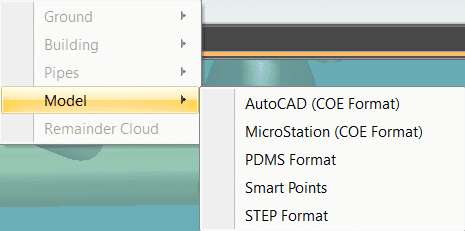
Now, you’ll need to open AutoCAD. Navigate to the COE plugin tab and click Import Objects, and the Import Options dialog will appear.

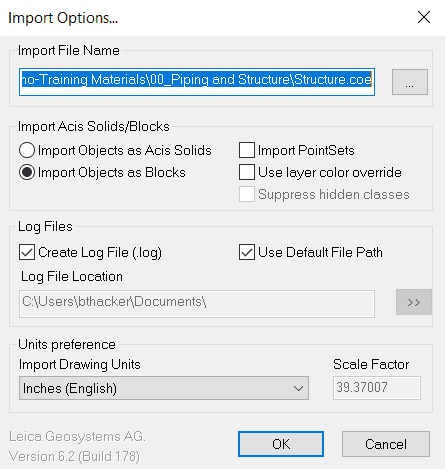
Use the ‘…’ button to locate the COE file that you wish to import. Adjust any additional settings within this dialog then click OK. You will also be asked to Select a World Coordinate System.
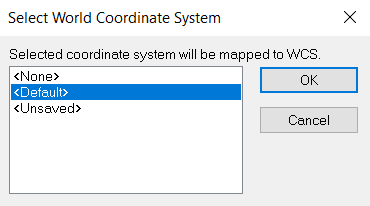
Once you click OK, your model will begin to import.
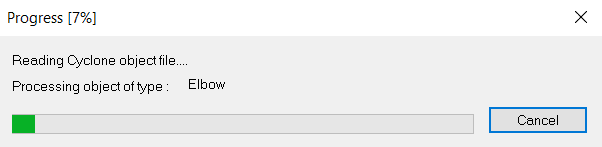
STEP Format
If all you need for your AutoCAD drawing is simple geometry, you can forgo the COE for the STEP format. Same as with COE, navigate to the File tab within EdgeWise, select the Export drop down, hover over your relevant model, and select STEP.
Within AutoCAD, click on the AutoCAD logo drop down in the top left-hand corner and select Import, then Other Formats.
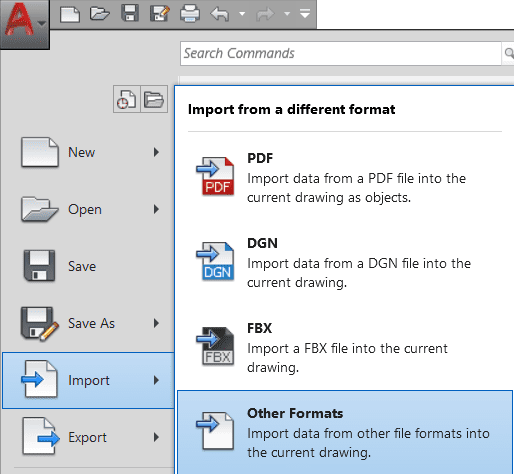
A File Explorer dialog will appear in which you will search for your STEP file. Select your file, and click Open. Your geometry will begin importing in the background.
Centerlines and Routing Lines .DXF
Centerlines and Routing Lines are two export options that produce a DXF file for the piping module only. To export with this format, navigate to the File tab in EdgeWise. Next, click the Export drop down, hover over Pipes, and select Centerlines (.DXF) or Routing Lines (.DXF). A dialog will appear where you can save your COE file.
In AutoCAD, because DXF is a native AutoCAD drawing format, you can simply open the DXF drawing file instead of importing.