Search Knowledge Base by Keyword
-
Licensing
-
General
-
Process Scans
-
Piping
-
Structure
-
Ducting
-
Cable Trays
-
- Articles coming soon
-
- Articles coming soon
-
Building
-
Exports
-
Point Clouds
0 out of 5 stars
| 5 Stars | 0% | |
| 4 Stars | 0% | |
| 3 Stars | 0% | |
| 2 Stars | 0% | |
| 1 Stars | 0% |
Getting Started
This article will cover the Identify and Measure tools in the Points tab in the ribbon. To access these tools you must have a point database loaded into your EdgeWise project. From here, select the point database in the model selection pane and click on the Points tab in the ribbon. You should see an Identify and Measure tool on the left-hand side of the Points tab.
Identify
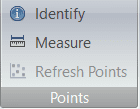
Identify allows you to identify a point’s XYZ coordinate—in the same coordinate system as the original scan—as well as the current color of the point. To use this tool simply click the button and then click a point within the viewing area.
Measure
The Measure tool measures the distance between two selected points. To use this tool simply click the Measure button and then click a starting point within the viewing area. A line will now be drawn from the starting point to wherever the mouse cursor currently is. Now click a second point somewhere within the viewing area. A dialog will pop up telling you the distance between the points. You can adjust these display units under the Options menu in the upper-right corner of the application (Metric/Imperial Units).
For more information on the rest of the Points tab, refer to this article.
0 out of 5 stars
| 5 Stars | 0% | |
| 4 Stars | 0% | |
| 3 Stars | 0% | |
| 2 Stars | 0% | |
| 1 Stars | 0% |