Search Knowledge Base by Keyword
Getting Started
This article will cover the Merge Parts tool. This tool allows the user to manually merge the results of their automated extraction in to a working model.
Merge Parts
While setting up Process Scans, by default you will have certain boxes that already have a check. Some of these include the Automatically Merge Model check boxes. These boxes are visible for Pipes, Ground, and the Legacy version of Building.



Each of these algorithms, at first, will create .c3pipes, .c3ground, or .c3planes files respectively. However, these files will not load into EdgeWise, they must first be merged into a usable file for EdgeWise to open them. These usable files would be: .c3m (pipes), .c3gm (ground), or .c3bldg (building) respectively. Using this tool is unnecessary as long as Automatically Merging had a check during Process Scans.
However, if you uncheck this option, or for some reason the merging process doesn’t happen, you can use the manual tool which is located under the File tab.
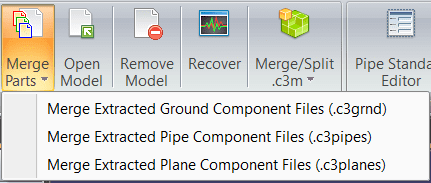
Merge Parts effectively allows you to perform the automatic action manually. Navigate to the Merge Parts drop down menu and select the appropriate option. EdgeWise will then open a file explorer. Locate your Component files (these are in parenthesis in the screenshot above), and click Open to begin the process.
Note: ONLY use this tool if your Component Files don’t become a loadable model automatically during Process Scans. You should always check the Automatically Merging check boxes.
For more information on Process Scans, refer to this article.