Search Knowledge Base by Keyword
Getting Started
The structure module inside of EdgeWise allows you to extract multiple types of structural elements from the point database. This article will cover the two different modes within the Patterned Extract tool. Patterned Extract usually follows the Semi-Automated Extraction and QA portion of the workflow.
Patterned Extract is a powerful tool if your project consists of repetitive structural elements. In summary, this tool will not only duplicate your geometry along the repetitive direction, it will also automatically refit each element to the point database during this process.
Before you begin the process of Patterned Extract, check the status of the Lock Orientation checkbox. The Lock Orientation checkbox can be unchecked if you want to allow EdgeWise to also consider elements that are significantly rotated about the axis from the original seed element.
To use this tool, first select one more more structural elements to use as a seed for the pattern. Use ctrl and left-click to add or remove items from the current selection. Alternatively, hold shift and left-click and drag to make a selection box to select multiple elements at once. Then, click the Patterned Extract tool in the tool bar and proceed to one of the two modes.
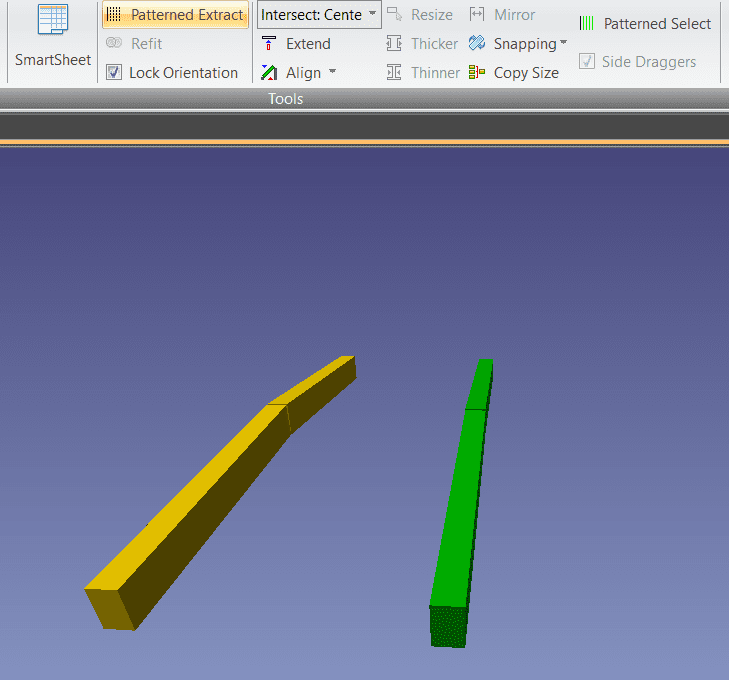
Perpendicular Mode
The first mode is the Perpendicular Mode. This mode works well for elements aligned such that they are perpendicular to the direction of repetition. Start by making your seed selection, then click Patterned Extract. Next, left click one of your seed elements. Lastly, double click an identical, parallel element to your selected first element. This double click will tell EdgeWise what distance and what direction to travel. EdgeWise will perform a series of passes corresponding to the repeated occurrences of the seed elements.
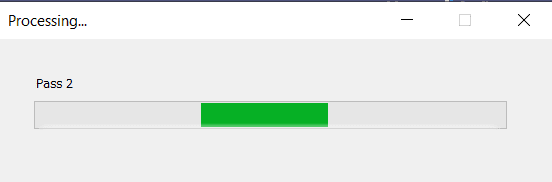
In each pass, EdgeWise will try to extract an identical corresponding element, in both cross-section size and approximate orientation from the point database in the vicinity of where the corresponding element would be if the pattern were perfect.
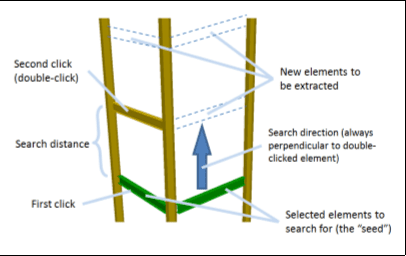
Explicit Direction Mode
The second mode, Explicit Direction Mode, does not require the selected elements be perpendicular to the search direction. Start by making your seed selection and then click Patterned Extract. Single click your seed element, then only single click the next corresponding element in the pattern. Lastly, single click a third element aligned in the direction you wish to search. EdgeWise will perform passes just like in the Perpendicular Mode resulting in an extraction of multiple elements.
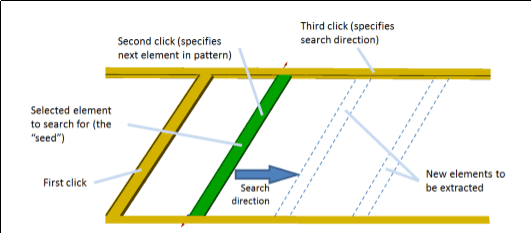
Usually a combination of all the previous tools will help you finish your model. From here, you can move on to the final step, Exports.