Search Knowledge Base by Keyword
-
Licensing
-
General
-
Process Scans
-
Piping
-
Structure
-
Ducting
-
Cable Trays
-
- Articles coming soon
-
- Articles coming soon
-
Building
-
Exports
-
Point Clouds
0 out of 5 stars
| 5 Stars | 0% | |
| 4 Stars | 0% | |
| 3 Stars | 0% | |
| 2 Stars | 0% | |
| 1 Stars | 0% |
Getting Started
This article will cover the use of Snapping tools used for piping within EdgeWise. Snapping tools in EdgeWise can be very powerful if used properly. Snapping can be used when there is not enough point cloud data or when geometry only needs to be representative.
Workflow
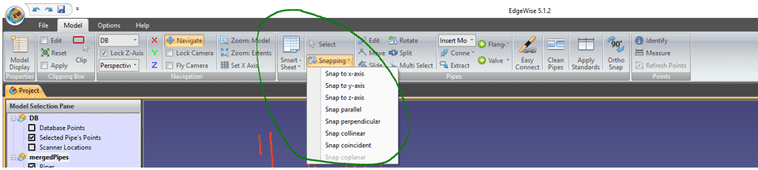
Select a pipe using the Select tool. Next, click the Snapping drop-down menu. The selected pipe can be snapped to the x, y, or z axis. If multiple pipes are selected, every snapping option will become available. When snapping with multiple pipes, the first pipe that is selected is used as the reference pipe. The reference selection will not move, but other selected pipes will move based on the snapping option selected compared to the reference selection.
There are moments in a project where you may want a more as-designed condition. We recommend using the clean tool (article found here), found in the Chain Info Smartsheet, at a higher tolerance, rather than snapping every run.
0 out of 5 stars
| 5 Stars | 0% | |
| 4 Stars | 0% | |
| 3 Stars | 0% | |
| 2 Stars | 0% | |
| 1 Stars | 0% |