Search Knowledge Base by Keyword
General
This article will cover all steps for activating or updating a USB hardware license on the new dongle version (USB keys that are blue in color). If you’re looking for the steps to activate a different license configuration, please refer to the chart below.
| Software Keys | USB (Blue) Keys | Legacy USB (Gray) Keys |
|---|---|---|
| Standalone Configuration | Standalone Configuration* | Standalone Configuration |
| Network Configuration | Network Configuration | Network Configuration |
| License Time Periods |
|---|
| Trial – typical length: varies |
| Subscription – typical length: one year |
| Perpetual – typical length: does not expire, but maintenance should be renewed annually for continued access to support and new releases. |
A license’s valid time period will not affect initial activation steps, but updating the maintenance on a perpetual license will require steps similar to network license activation. Please see the Updating Perpetual Maintenance article for more information.
Standalone Hardware Key Activation
Standalone keys are designed for use on the computer where EdgeWise will be used. The key can be used on any machine that has EdgeWise and the needed license drivers installed.
EdgeWise Installation
EdgeWise will need to be fully installed prior to license activation. To download the most recent version, click here.
Unzip the installation package, then right click on the installer and Run as admin. We recommend making one change to the default Setup options:
- Uncheck the Launch Licensing Utility checkbox.
- The license utility specified here is used for activating software keys only. Hardware keys will use a separate utility as described in the next section of this article.
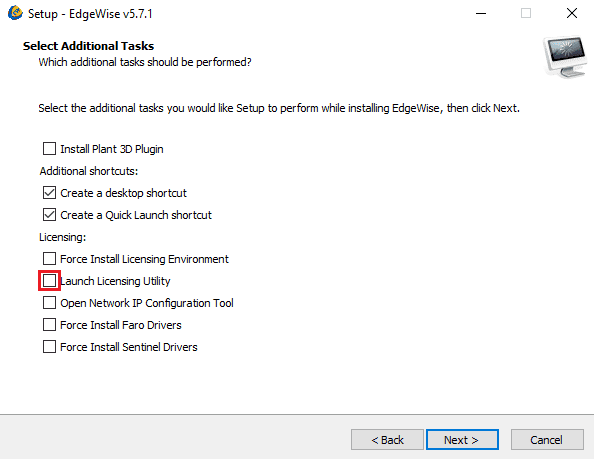
License Activation
USB (Hardware) keys are programmed and activated through a file exchange with our licensing administrator. Please follow the steps below to collect and apply the necessary files.
File Collection
The first step in activating a blue USB key will be to collect a .C2V file from the RUS-EWLicenseTool, which is installed with EdgeWise.
- Plug the USB key into a computer where EdgeWise has been installed, and ensure the key glows when plugged in
- If the USB key does not glow upon plugging it in, please refer to the article on USB (Hardware) Key Troubleshooting
- Open a file explorer and navigate to this file path to open the RUS-EWLicenseTool:
- C:\Program Files\ClearEdge3D\EdgeWise\Tools\RUS-EWLicenseTool.exe
- Select Installation of new protection key, then click the Collect Information button to generate and save the necessary .C2V file
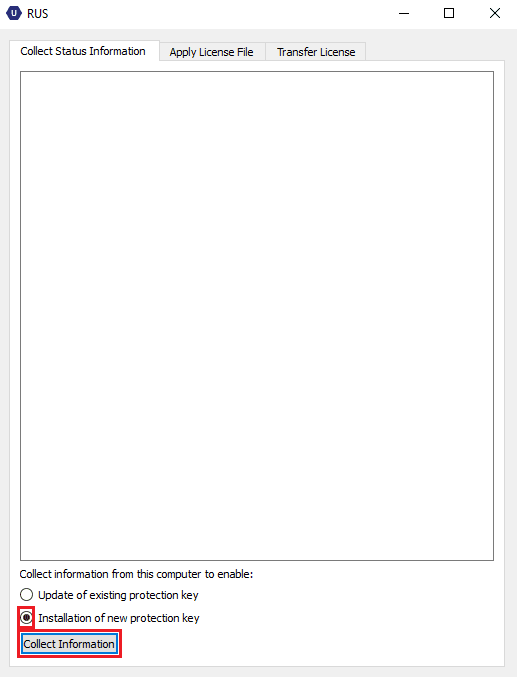
- Attach the saved .C2V file and send it to licensing@clearedge3d.com
Applying the License File
Once the necessary .C2V file has been received by our licensing department, it will be used to program your license key and generate a .V2C file for you to apply. The .V2C file will be sent as an attachment in response to the email containing your .C2V file, and should be downloaded to the computer where it will be applied.
- Open a file explorer and navigate to this file path to open the RUS-EWLicenseTool:
- C:\Program Files\ClearEdge3D\EdgeWise\Tools\RUS-EWLicenseTool.exe
- Click the Apply License File tab, then click the … button at the bottom right to browse for and select the .V2C file you received and downloaded
- Once the .V2C is selected, click the Apply Update button.
- A success message will appear in the RUS window once the .V2C file has been applied
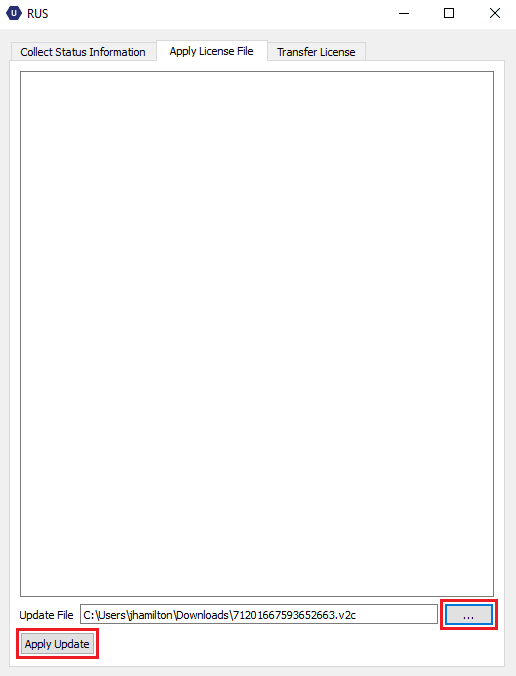
Should you experience any error messages or unexpected behavior in the activation process, please check the Troubleshooting articles linked below, or email support@clearedge3d.com with screenshots of the error message(s).