Search Knowledge Base by Keyword
Getting Started
The structure module inside of EdgeWise allows you to extract multiple types of structural elements from the point cloud database. This article will cover how to go from point database to a full structure model. For more in depth structure workflow, refer to the articles following this quick start guide.
Standards
Every structure object inside of EdgeWise must be based on a standard shape and size. On the left hand side of the structure tool bar you will find three drop down menus. These allow you to change which default standard to use, as well as what shape and size you want EdgeWise to extract.
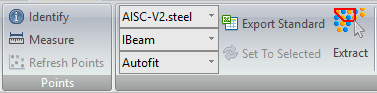
Leaving the size on Autofit will tell EdgeWise to find the closest size from the catalogue that we have in the application. If you’d like to insert your own custom standards, please refer to the custom standards guide found here.
Semi-Automated Extraction
Once you have your standard, shape, and size selected you are ready to being extraction. Select the Extract (X) tool from the structure tool bar. Now, left-click once to begin the generation of a polygon. Continue left-clicking around the point data of the object until it is surrounded. Finally, double left-click to finish the selection and wait for EdgeWise to complete the extraction.
For more in-depth information on the Semi-Automated Extraction tool, refer to this article here.
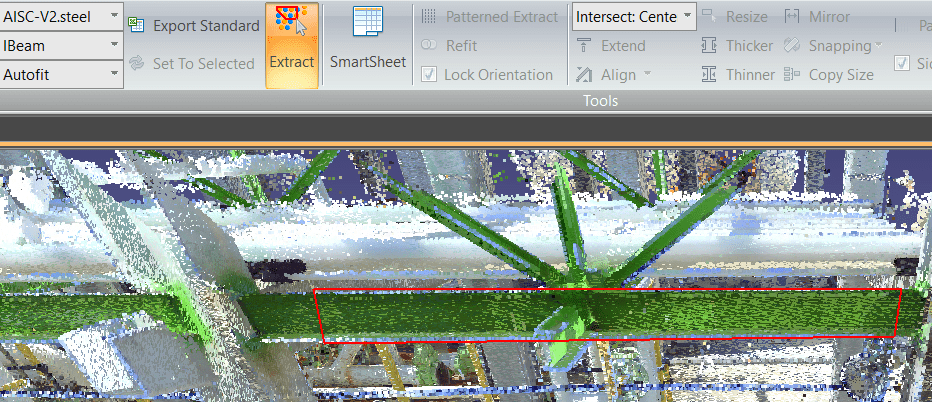
QA
Semi-Automated Extraction is a quick and easy way to model your geometry. However, a vigorous manual QA process is important to verify accuracy and fit to the point database. Once you have finished an extraction, click the Smartsheet tool in the ribbon. You’ll be given a 2D view, and a spreadsheet of elements in your project. From the 2D view use the point data in green as a reference to confirm your fit. There is a slew of reshaping tools available in the structure tab that you allow to achieve the perfect fit.
For more information on QA tools, refer to this article here.
Patterned Extract
Extracting items in EdgeWise structure one at a time is quicker and easier than manually modeling. However, there is one more tool that can make this workflow even faster.
Patterned Extract takes a repetitive sequence of elements, and will extract and refit them to the point database automatically. Start by making a selection of already extracted elements that repeat in the point database. Then, click Patterned Extract to activate the tool. Next, left click an item from your seed selection as the starting point. Then, you can do one of the following:
- Double click the next element in the pattern for items that are not perpendicular to the point database.
- Left click on the next item in the pattern, then an element that is parallel with the direction of repetition.
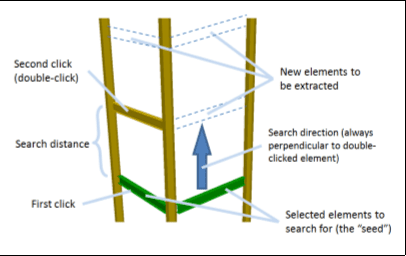
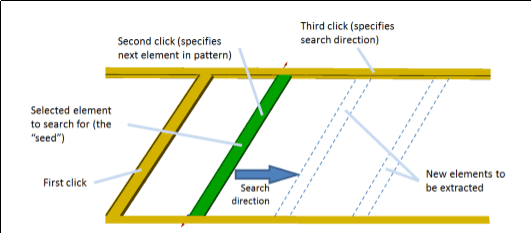
EdgeWise will take a couple of passes at extracting and refitting your elements. Once it is finished, ensure that you manually QA the elements before moving on.
For more information on the Patterned Extract tool, refer to this article here.
Export
After your model is completed, you’ll be ready to take your model into your deliverable. Click the Export to Revit button or the various options in the Export drop down menu for your preferred format.
For more information on Exports, refer to this article here.