Search Knowledge Base by Keyword
Getting Started
This article will cover swapping EdgeWise families within Revit. EdgeWise’s Revit export option preserves intelligence for different components. This will allow the swapping of the generic EdgeWise families with your own catalog items in Revit.
EdgeWise
Begin your workflow by exporting your EdgeWise model using the Export to Revit button. For piping, you should apply standards using the Standards drop down menu within the Chain Info Smartsheet. For more information, refer to this article here. This won’t be an issue for structural, rectangular ducting, or wall models.
Layer information is carried over via the properties for each family object. Additionally, you can apply layer information to your pipes to further separate your systems inside of Revit.
Inside of Revit
In Revit, start your EdgeWise import by going to the EdgeWise Import tab. Next, click Open Model, select your .c3rvt file, and click Open. At the EdgeWise Coupling Options you can choose to let Revit create couplings for you automatically. Click OK to allow this.
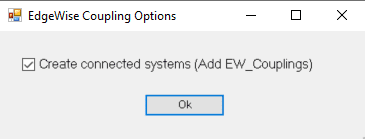
Once the import is complete you will receive a summary report, like this:
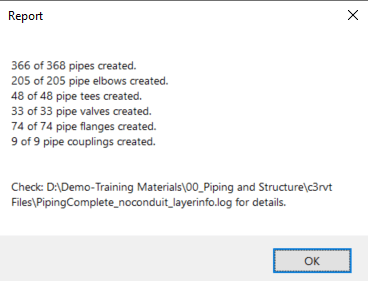
Click OK and you may now proceed with the Family Swapping workflow.
Revit Family Swap
Start by selecting an object of the family you would like to swap. Right click the object and choose Select All Instances > In Entire Project.
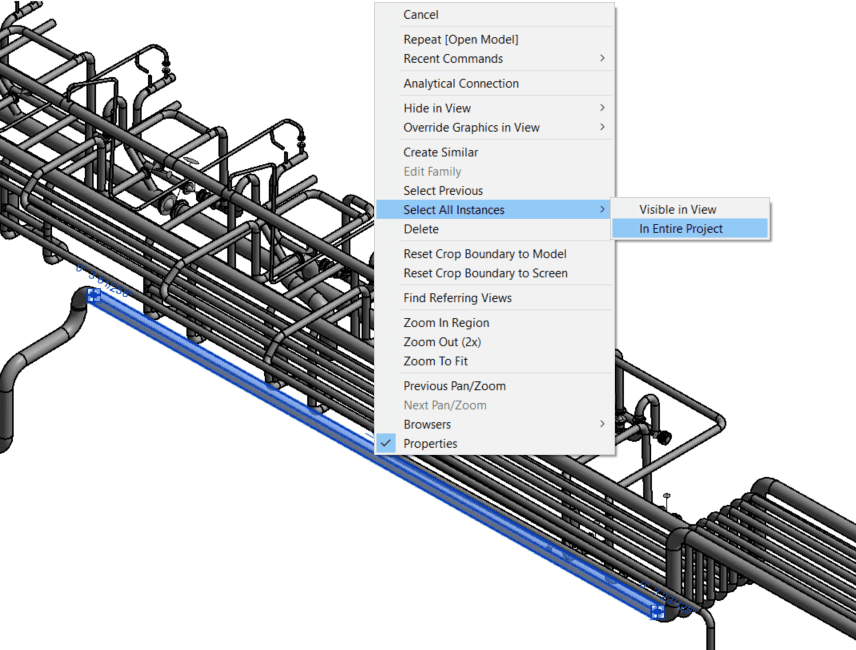
Alternatively you can perform this selection in the Project Browser in Revit. In the Project Browser, scroll down until you see Families. Expand this menu and look for Pipe Accessories, Pipe Fittings, and Pipes. These three family categories contain the EdgeWise family types. You can select families here by right-clicking the family name, clicking Select All Instances > In Entire Project.
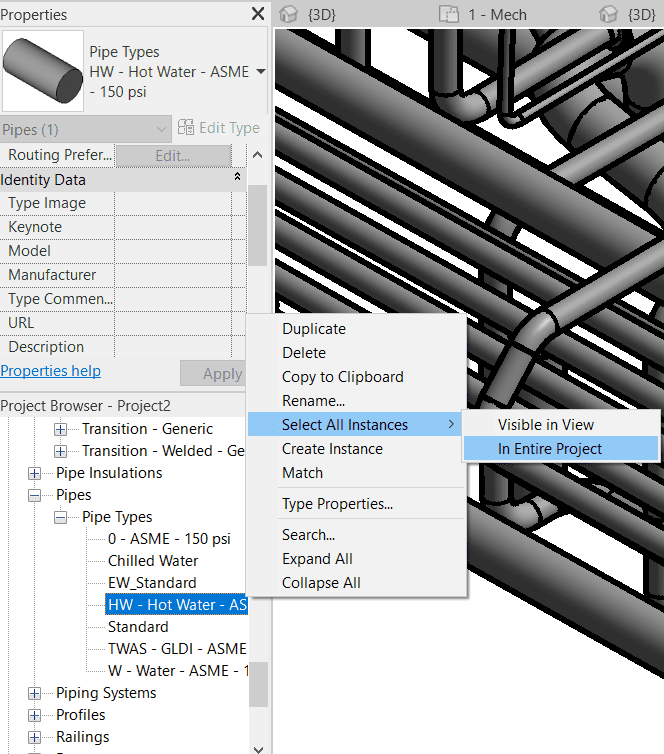
Next, click the Family Properties Type drop down menu and select the proper family.
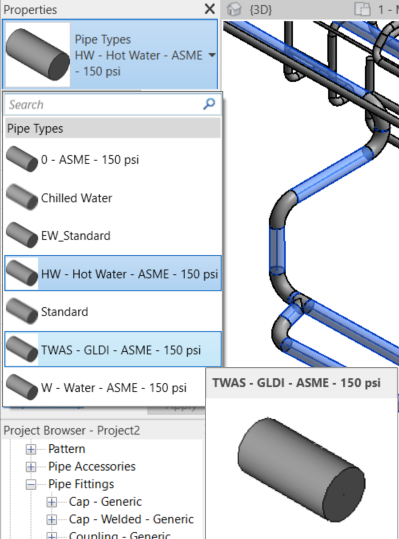
Your EdgeWise family is now swapped out with the correct Revit family. Keep in mind, you will need to do this separately for pipe fittings such as elbows and tee connections. Additionally, you will want to do this for valves and flanges.