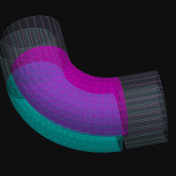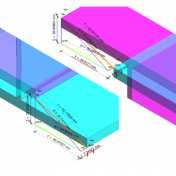Getting Started This article will cover system requirements for running Verity. Maintaining at least minimum system requirements for Navisworks Manage or Simulate is a good rule of thumb to run Verity effectively. Verity Hardware Usage Explained Verity has two separate processes that rely on various hardware of the processing machine…. Read more »
Tips & Tricks This article will cover some great Verity tips from users that ClearEdge3D would like to share. These Verity tips and tricks might help you if you’re trying to figure out where to start. Also, there are Verity training videos posted on the ClearEdge3D website and YouTube channel!… Read more »
Getting Started This article will cover the Verity connection to the host application, Autodesk® Navisworks®. One of the reasons ClearEdge3D built Verity as a companion to Autodesk® Navisworks® is so that it could use the host application as a contextual viewer. ClearEdge3D designed Verity as a robust inspection tool to… Read more »
Getting Started This article will cover the Verity view controls. To get started, select an element in the Verity item table, and display it in the Verity viewer. Verity Color Codes Now that the item has been analyzed, you’ll see several types of geometry in the Verity Viewer window along… Read more »
Getting Started This article will first cover the different installation statuses within Verity. Following this section is an in-depth explanation of the different Verity translations and metrics. Installation Status refers to whether a piece of geometry is installed and how much scan data covers the item. Translations and metrics refers… Read more »
Getting Started This article will cover the Verity item table. The first section will be an overview on the bidirectional link, while the second section will go over the fields immediately calculated after item import. The Verity Item Table Items or scans added to Verity will appear in the Verity… Read more »
Getting Started Download the most recent Verity installer here If you have any suggestions, send them here! Hospital Central Utility Plant NWF and Data The primary demo and training data set Contains 13 decimated scans from a Leica P20 Selection sets and viewpoints are setup in the project
Getting Started This article will cover the hotkeys of the major functions in the interface of Verity. Be aware that hotkeys will not activate if you have switched context to Navisworks, to moving geometry in an orthographic projection view, or are editing a cell in the table because you might… Read more »