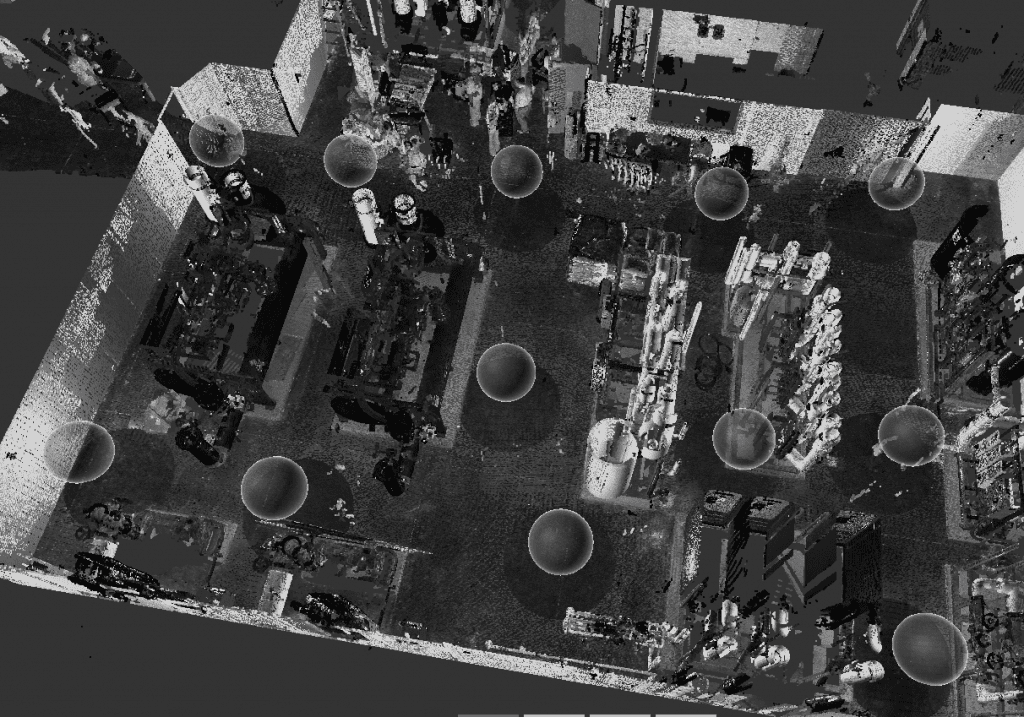Search Knowledge Base by Keyword
Getting Started
This article will cover the Verity host file requirements and types. The first section will go over the supported geometry types, while the second section will cover the supported scan file types. When we refer to host file requirements and types, it is referencing files that are compatible with both Navisworks and Verity.
Geometry Files
Any geometry files that can be loaded into Autodesk® Navisworks® can then be loaded into Verity for analysis. We will load geometry based on user selection from the Autodesk® Navisworks® NWF, including any applied transforms. Autodesk® Navisworks® treats all geometry as a grouping of triangles (like a mesh); however, depending on what file type the geometry came from, there may be triangles missing or otherwise damaged in various ways. Verity cannot fix missing triangles, and if this occurs, we suggest trying an alternate route to import that geometry into Autodesk® Navisworks® (e.g., export from main application to a different format Autodesk® Navisworks® will accept). Verity has a mechanism to repair other issues with Autodesk® Navisworks® geometry which will be covered later.
Scan Files
Any structured scan data that can be loaded into ReCap and then referenced into Autodesk® Navisworks® as RCP/RCS files can be used to compare against the geometry. Verity requires structured scan data loaded into Autodesk® Navisworks® as either a .RCP with nested .RCS scan files or as individual .RCS files. Additionally, you must load these in as Voxels, which can be set in the file reader options for ReCap files. Verity will load scans based on user selection from the Autodesk® Navisworks® NWF, including any applied transforms.
If your scan data has multiple scans within a single .RCS file, it is NOT structured data. Verity will warn you if it detects only a single scan location for analysis, although you can continue through this warning in case you really have a single scan location to analyze. Verity cannot detect whether you’ve loaded multiple unified sections of data or loaded unstructured scans in per scan location. This means you can attempt to process a unified scan – however, the results will not be correct in certain cases and we strongly discourage this workflow. These types of files are unsupported, and may crash Verity or cause other issues.
The best way to check is to view your data in ReCap and see if you have bubble views for each scan location (see screenshot below). If you have the bubbles, this means the scan data is structured. If you don’t see the bubble views in ReCap, please reach out to whomever provided you with your scan data. Request that they provide you with structured formats so our software can work properly.